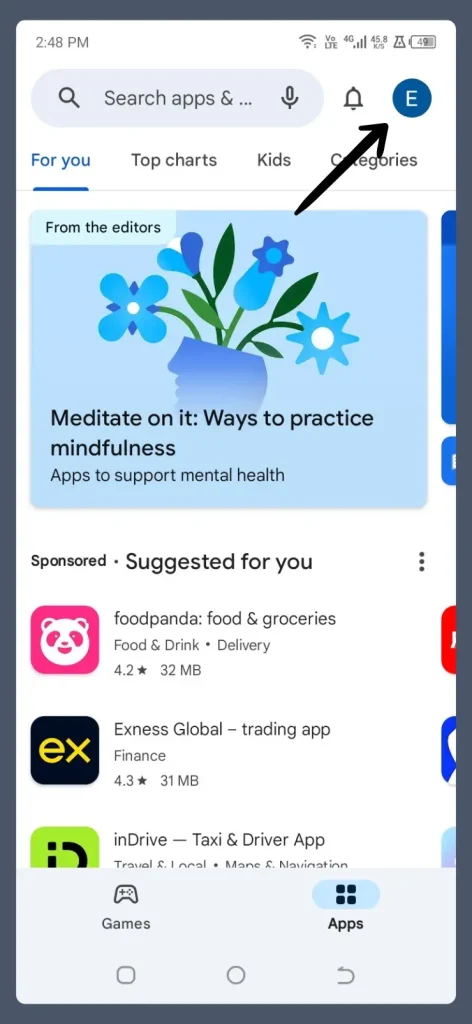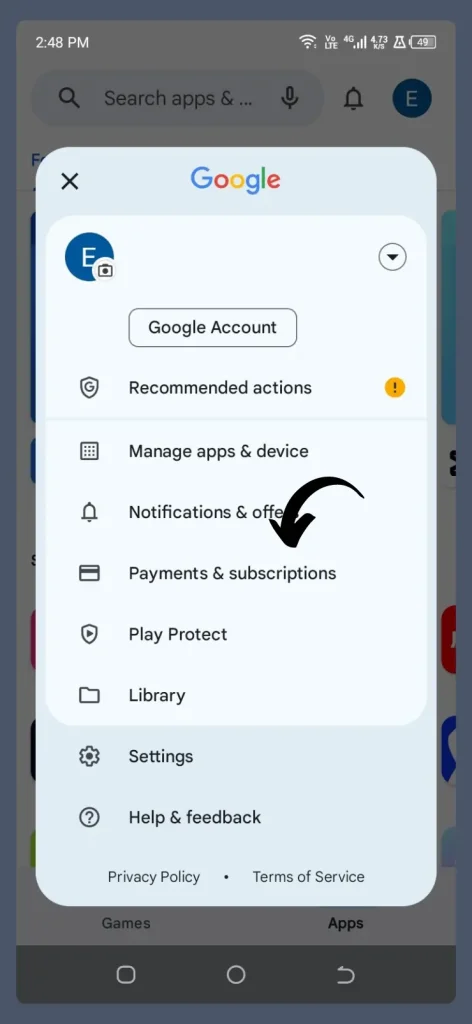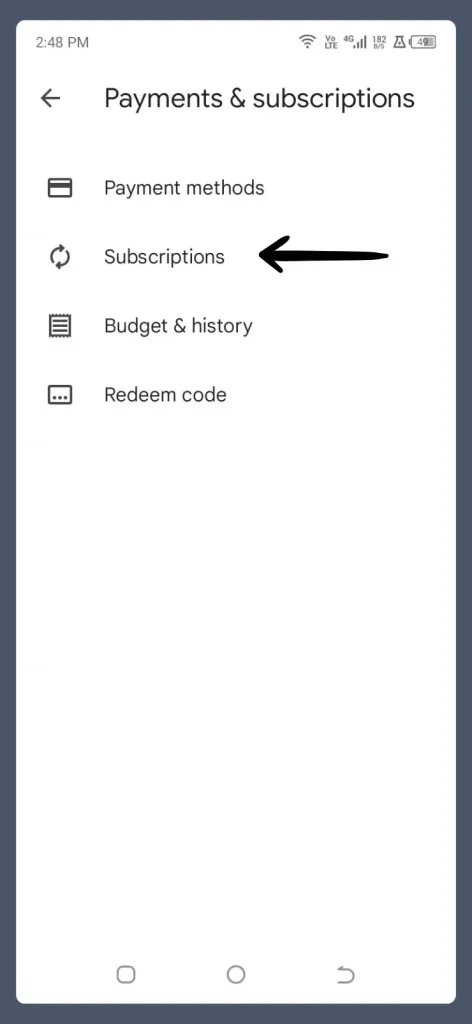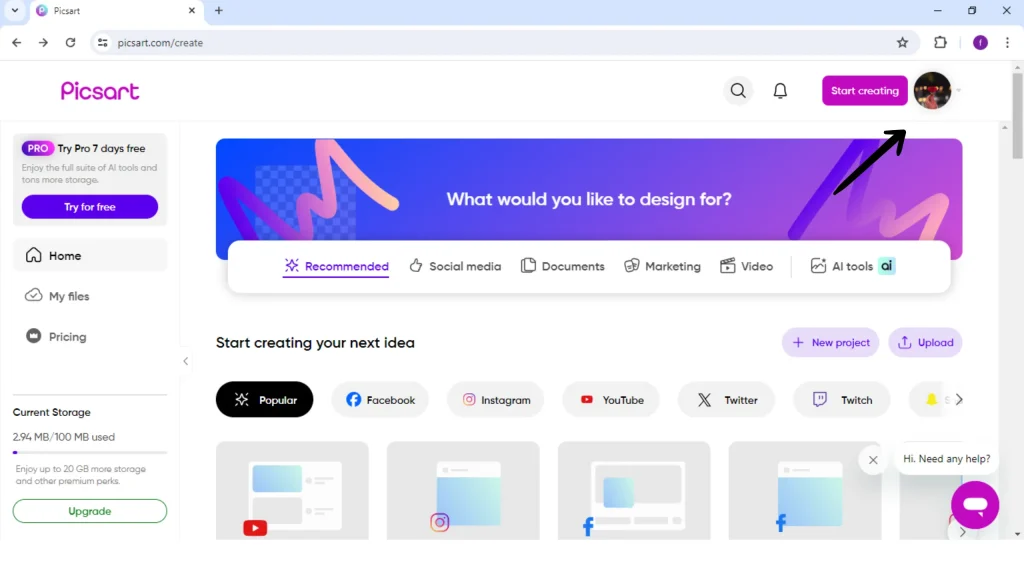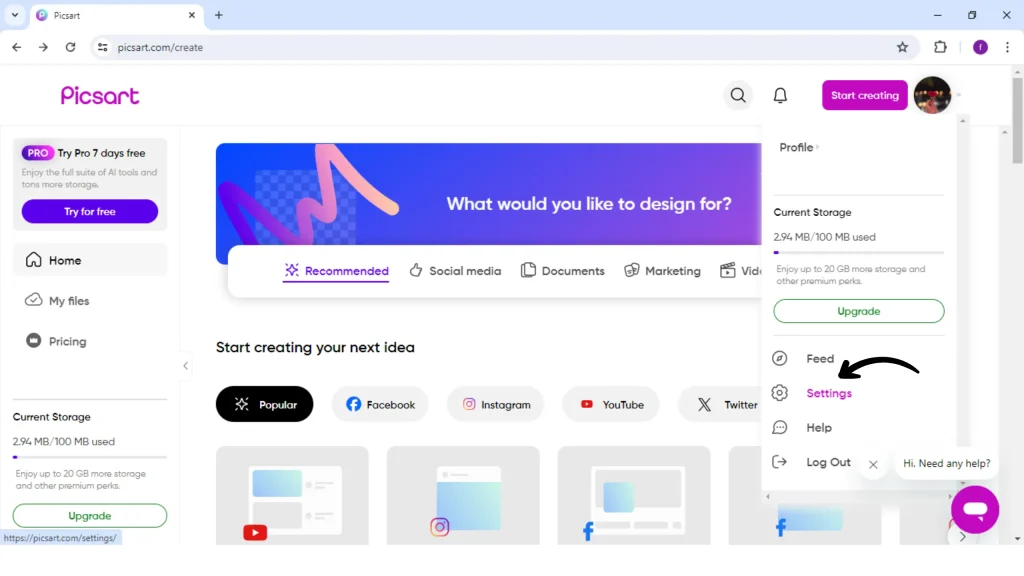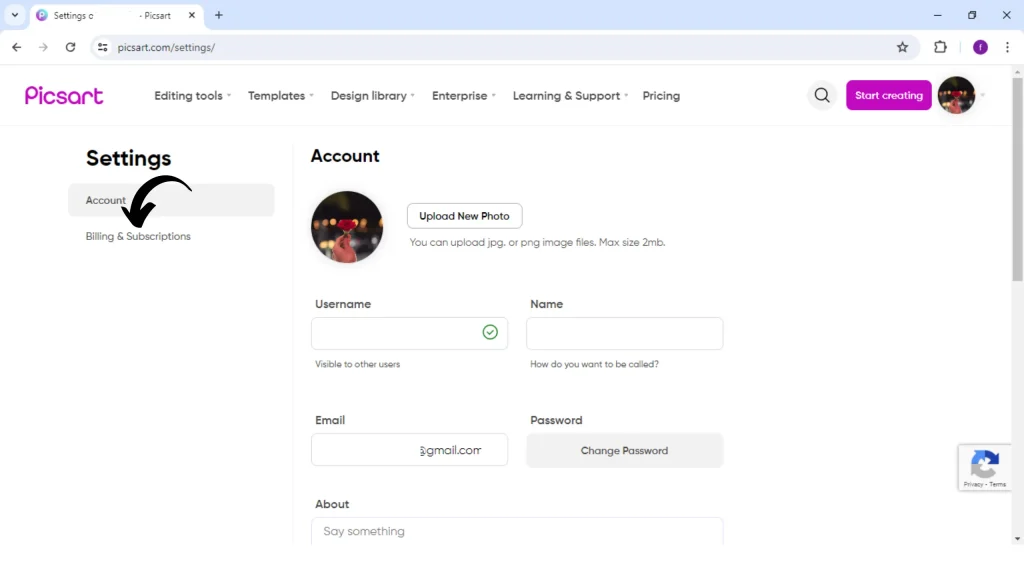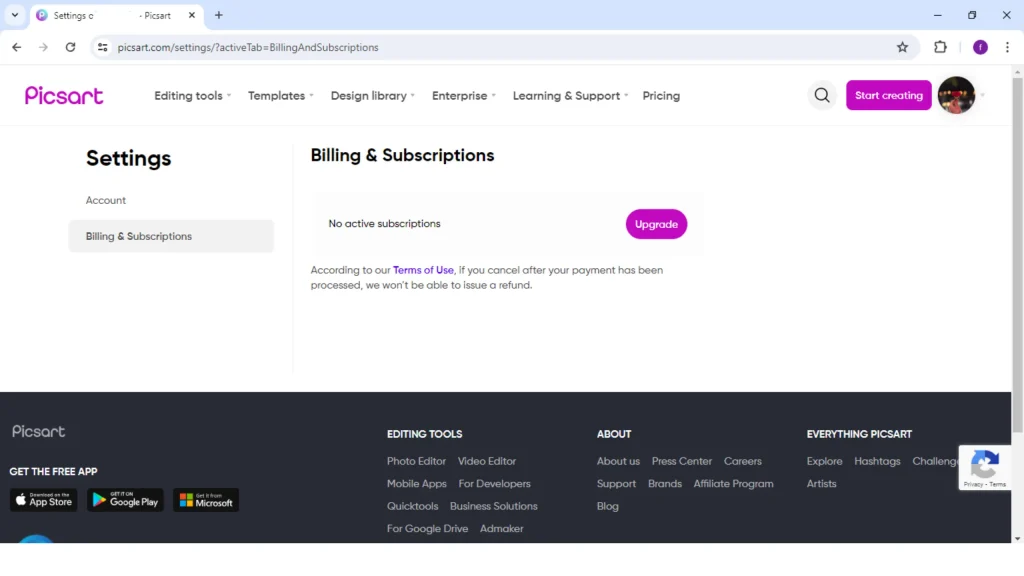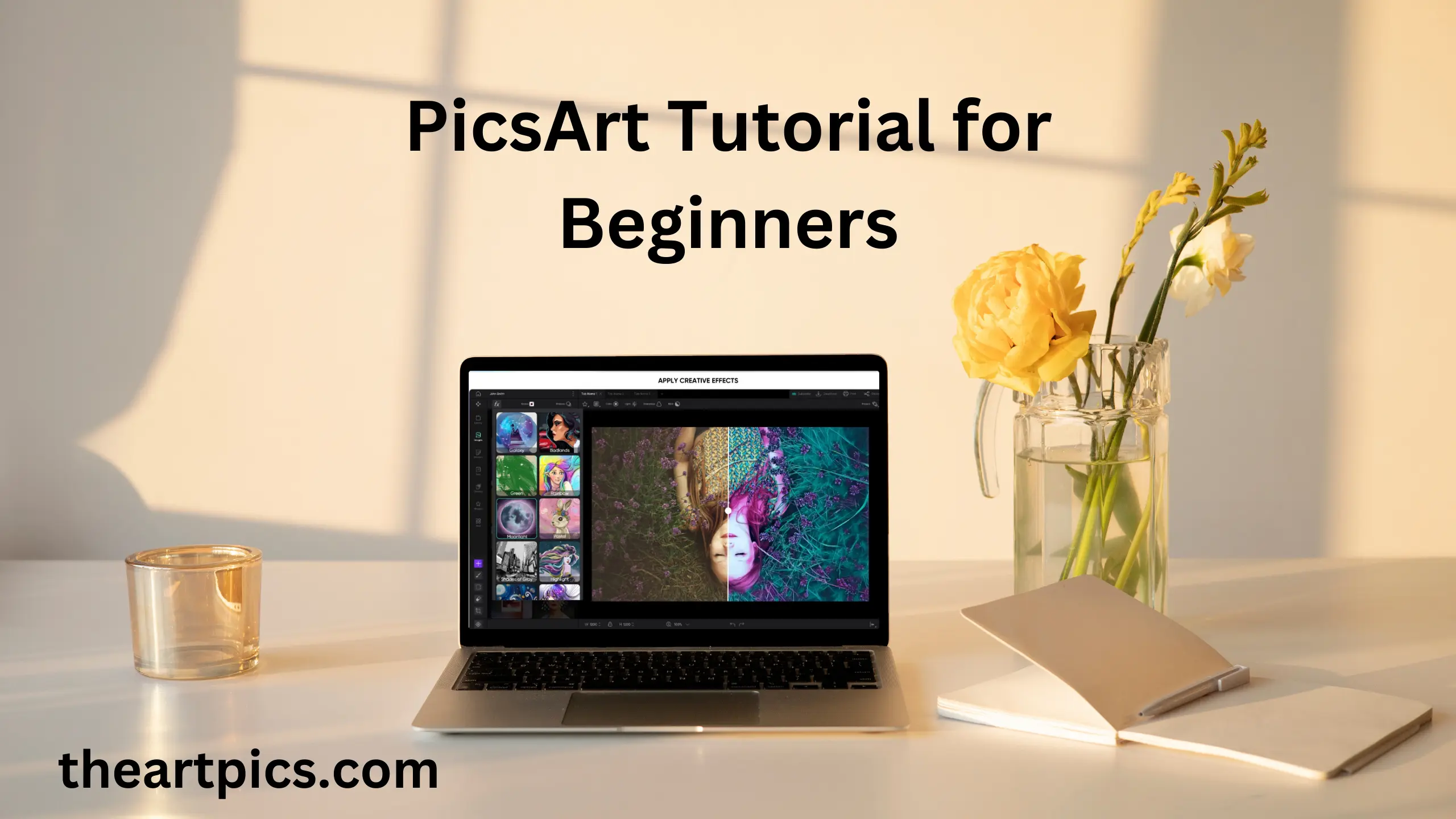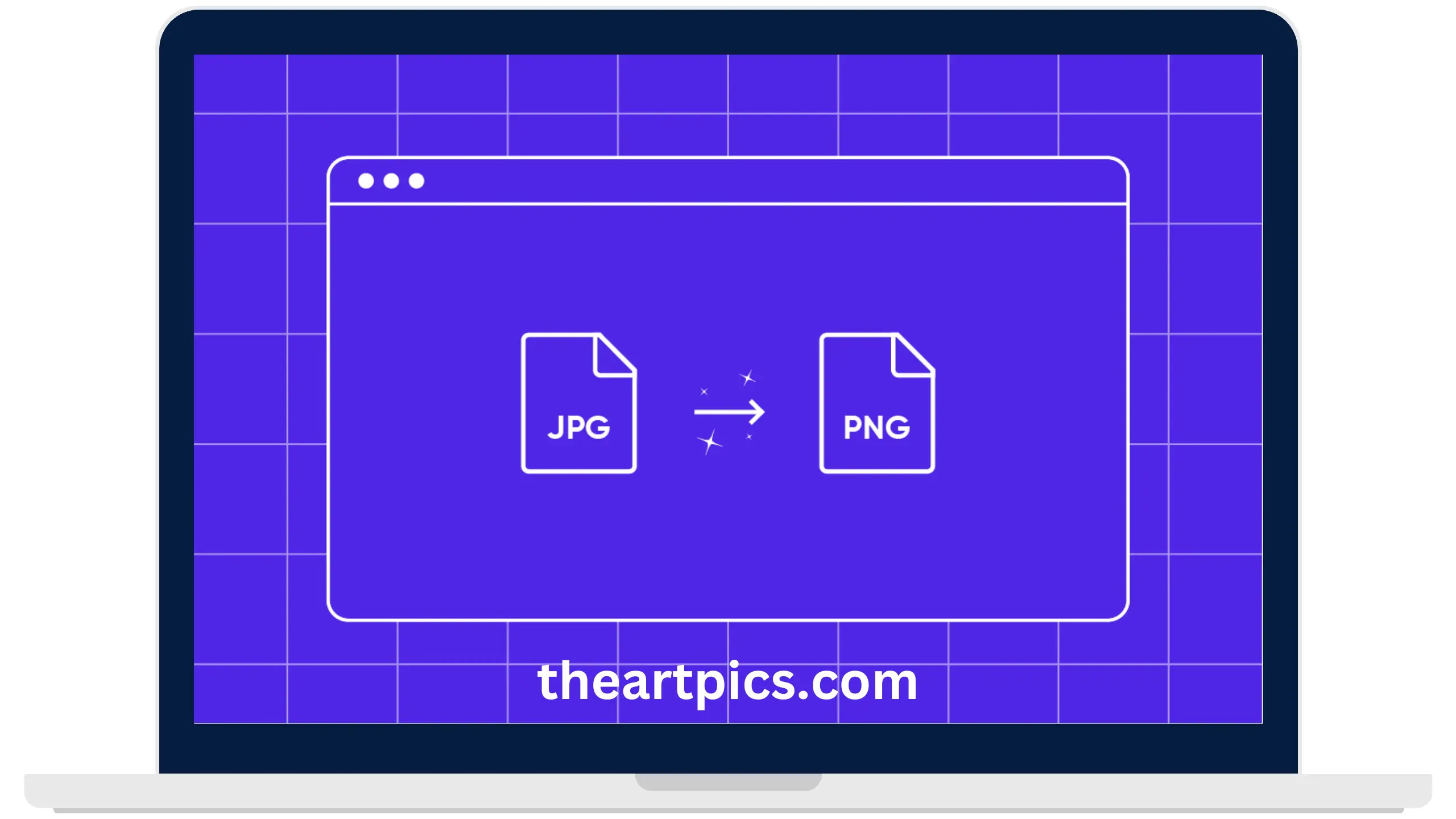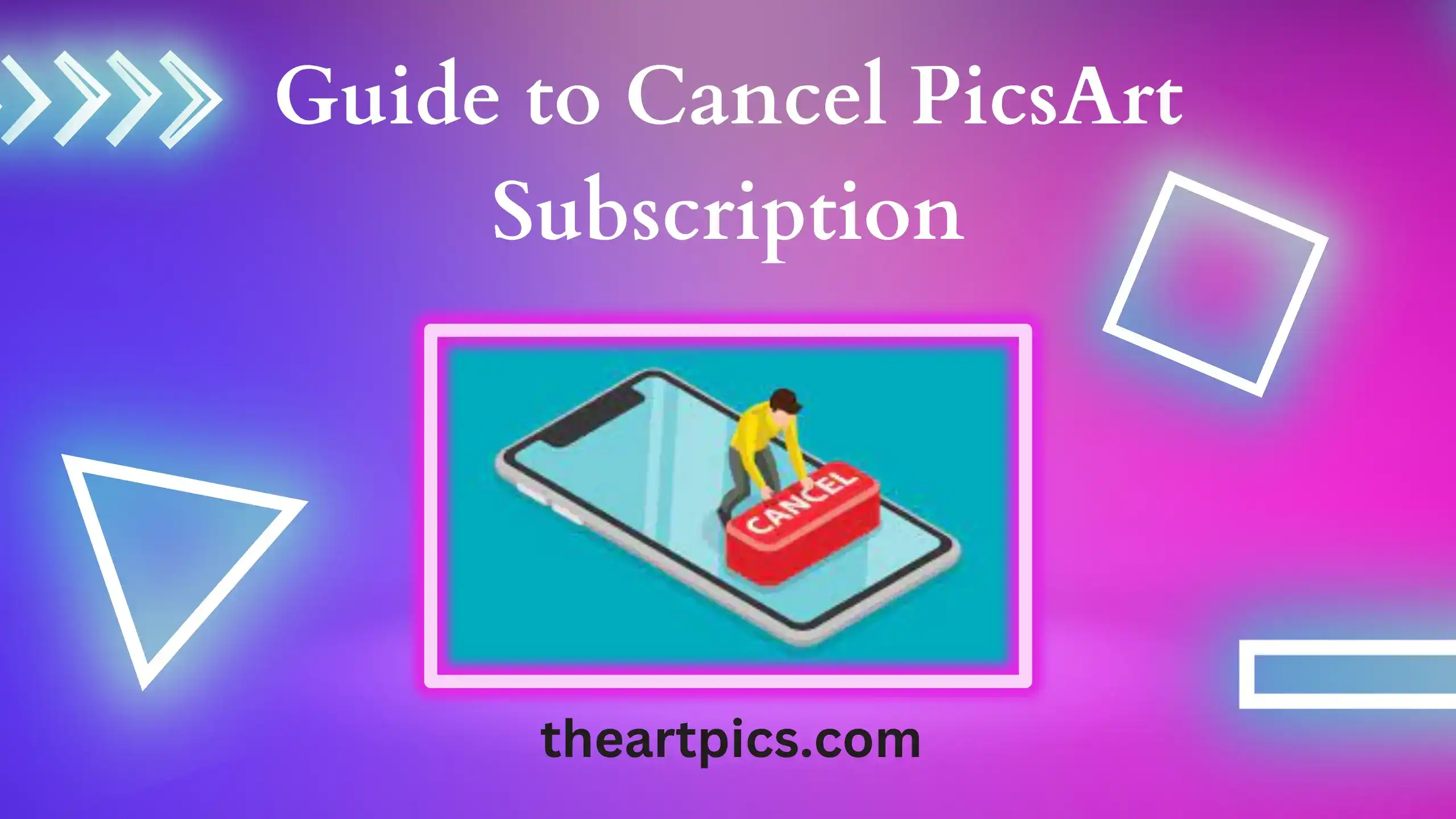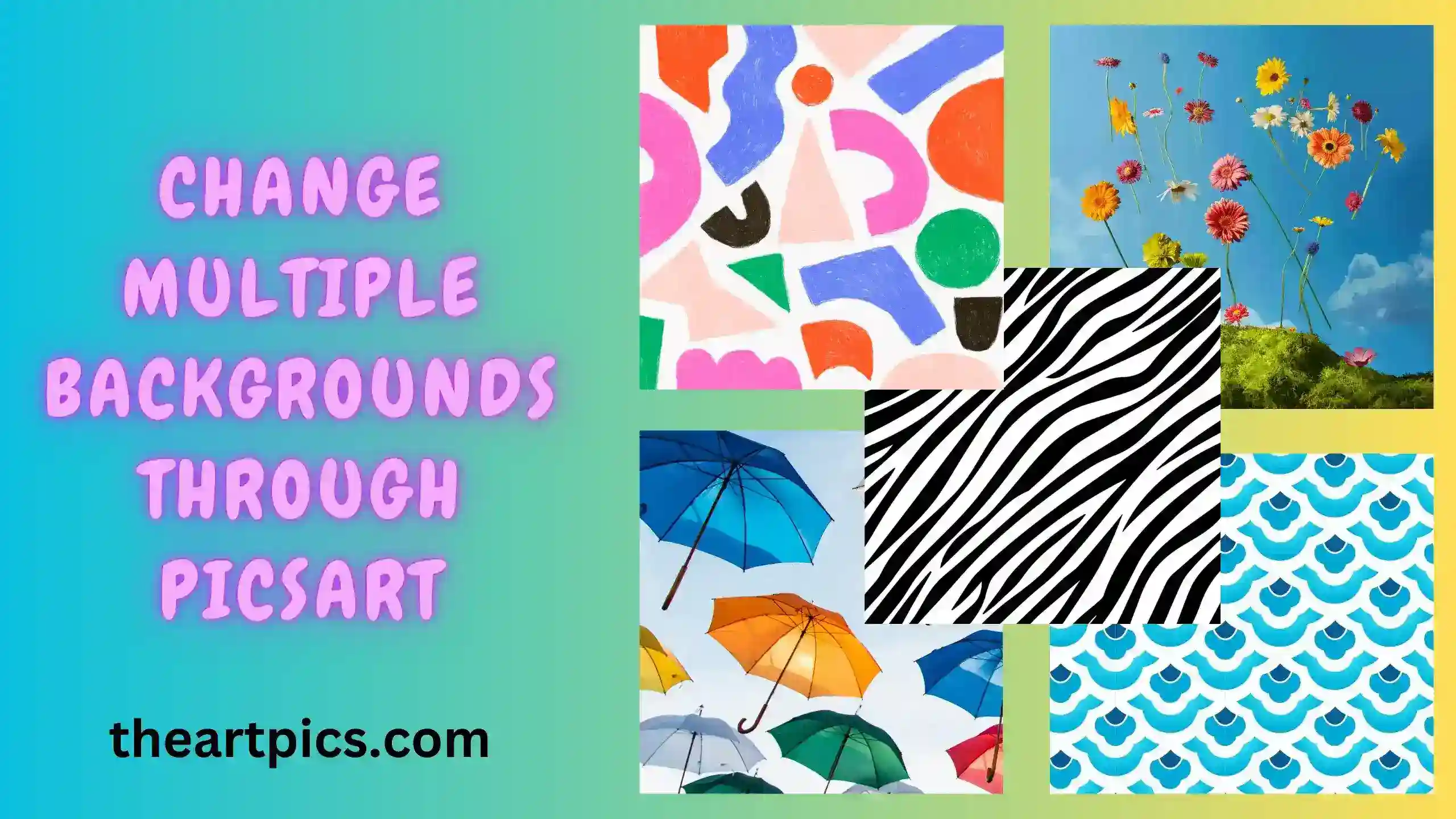How to Cancel PicsArt Free Trial?
You want to cancel the PicsArt free trial, but you don’t know how to cancel it. I am here to guide you on how you can cancel it. You have to just follow simple steps on Android, iOS, PC, and Mac.
Almost every app provides us with a free trial. The PicsArt app offers a 7-day free trial to use the pro features like Ai enhance, Remove BG, Remove, Effects, Filters, Stickers, and many more. Now discuss how you can cancel the free trial after 7 days.

Important Points to Cancel PicsArt Free Trial
Timing
Timing is a crucial point. So, cancel the free trial before it ends to avoid unwanted charges. PicsArt offers a 7-day free trial. If your time is above 7 days, you have to pay charges.
Confirmation
When you cancel the subscription from any of your devices like Android, Apple, Microsoft, or PicsArt, remember to check out your email to confirm the cancellation of the subscription.
Reactivation
If you cancel the subscription first and now you want the subscription and decide to subscribe to a plan then you can reactivate the subscription.
For Android Device
You can follow these steps if you have an Android Mobile.
For iOS Devices (iPhone/iPad)
You can follow these steps for canceling PicsArt free trial if you are an iPhone user.
For PC
Follow these steps, if you subscribe to the PicsArt subscription through your Microsoft Store or from the Web.
For MacBook
If you are a Mac user, you can follow these steps for cancelling your free trial.
For Web-Based Subscriptions (PC & Mac)
Everyone knows that every app has a website on Google. Likewise, the PicsArt app also has a website. If you subscribe to any of the subscriptions monthly or a yearly plan through their website directly, then you can follow these steps to cancel the subscription.
Why Canceling is Important Before the Trial Ends
Cancellation is essential before the free trial ends because of many reasons:
Avoid Charges
Payment Information is needed when you sign up for the PicsArt free trial. Within 7 days, if you forgot to cancel your trial, they automatically cut the next payment subscription from your card.
Manage your Budget
Unwanted charges sometimes destroy your budget. Please save money by canceling your trial in time and reactivate it when needed. This process helps you to balance your financial budgets.
Skip Refund Hassles
At the end of the free trial, PicsArt charges you for the next subscription. Once the payment process is processed then they will not be able to refund it. So, cancel the subscription in time and prevent the hassle of a refund request.
Try Without Paying
In the period of trial, you can explore and use premium features and tools for free without any restrictions. You can edit your photos freely with these features without the option of being locked in.
Remember for Later
When the app’s service or tools don’t meet your expectations, the trial is canceled because the content is useless. The user remembers his preference for future reference to others.
Stop Auto-Renewals
Many of the subscription services have a policy of auto-renewal. If you don’t look at the subscription, you must pay continuously, and the cycle never stops. So, remember to cancel your subscription to stop the cycle.
Frequently Asked Questions
Final words
In short, canceling the PicsArt trial is a piece of cake. It’s crucial to cancel your PicsArt free trial before it ends to avoid unwanted charges. You can read the step-by-step process for different devices to cancel it. Ensure to confirm the cancellation process by checking your Email box.