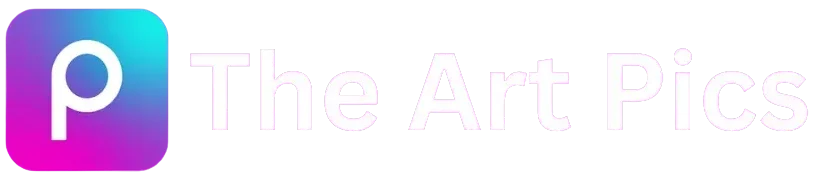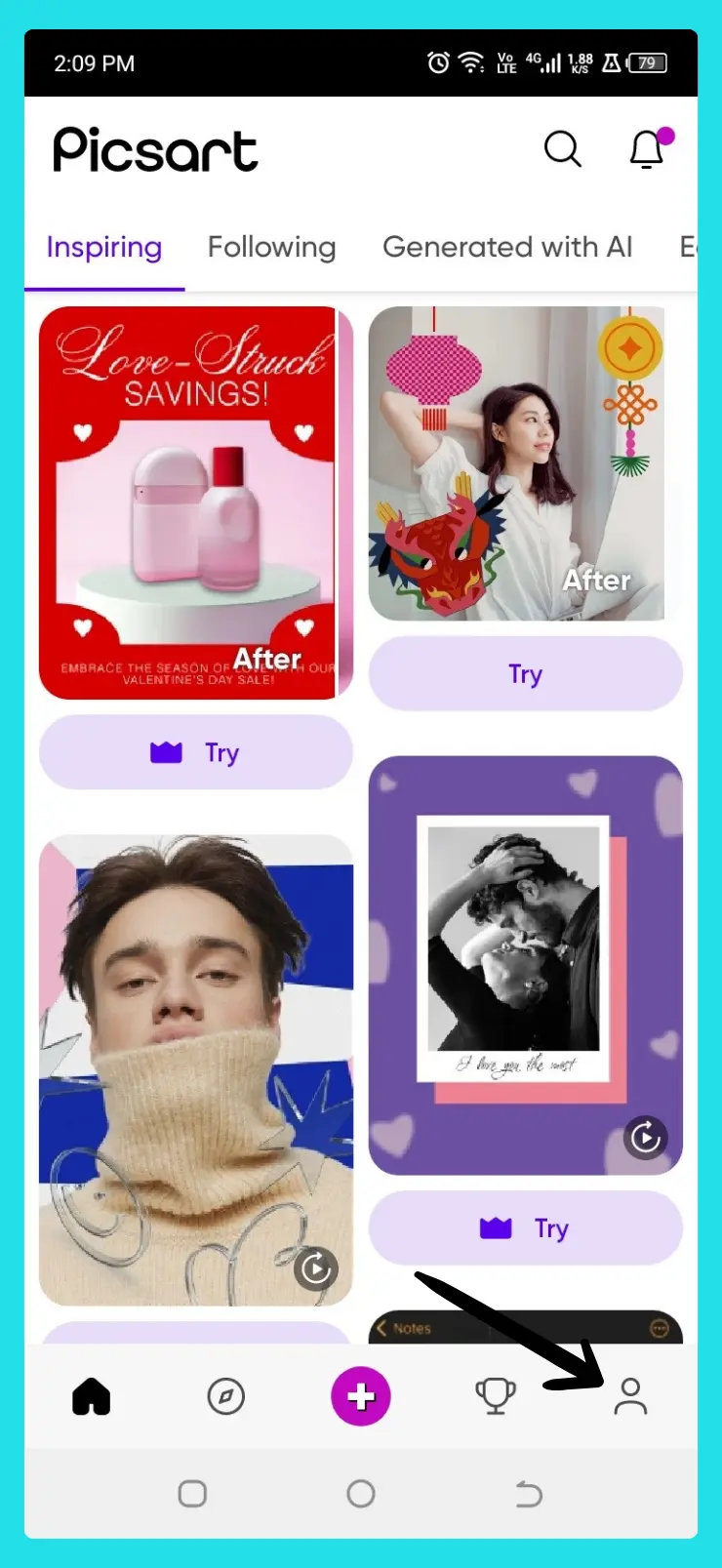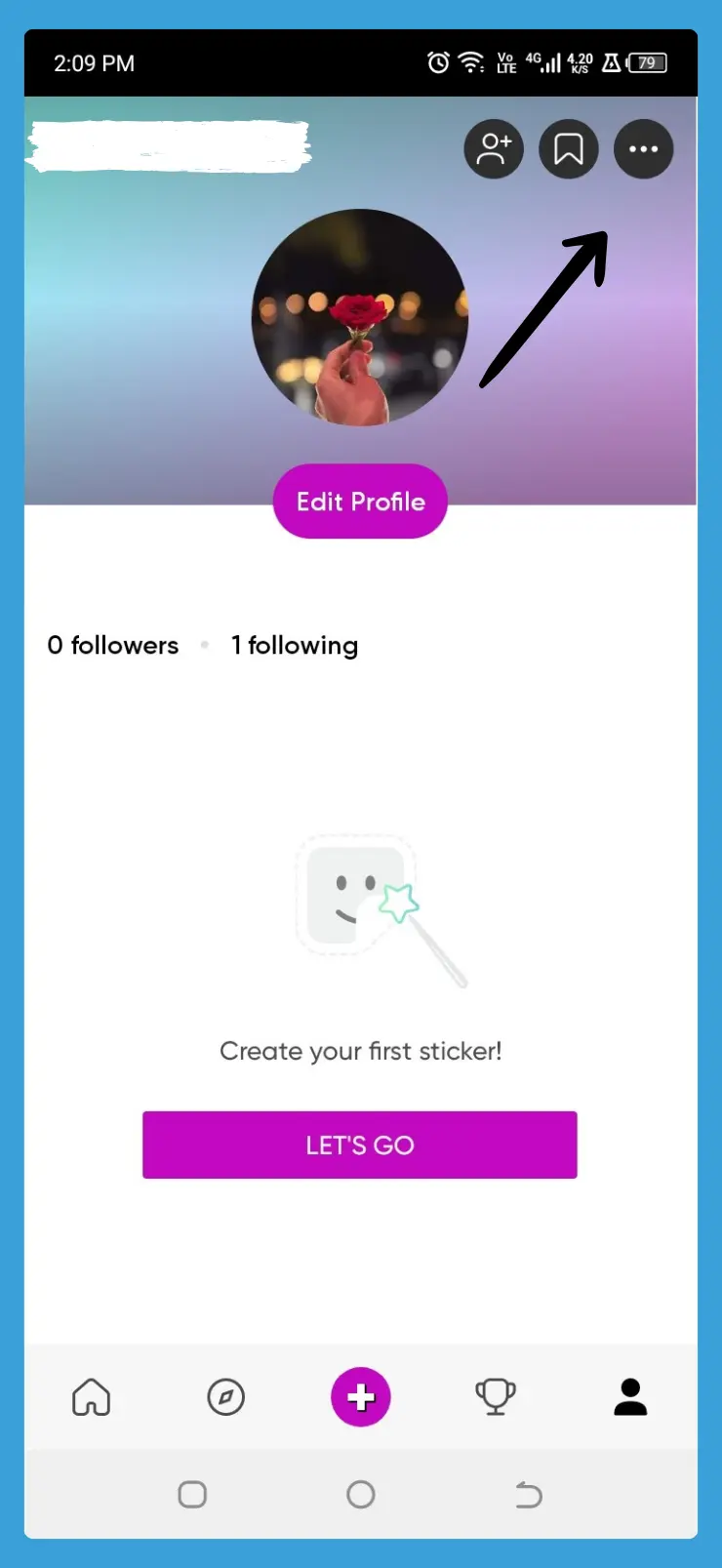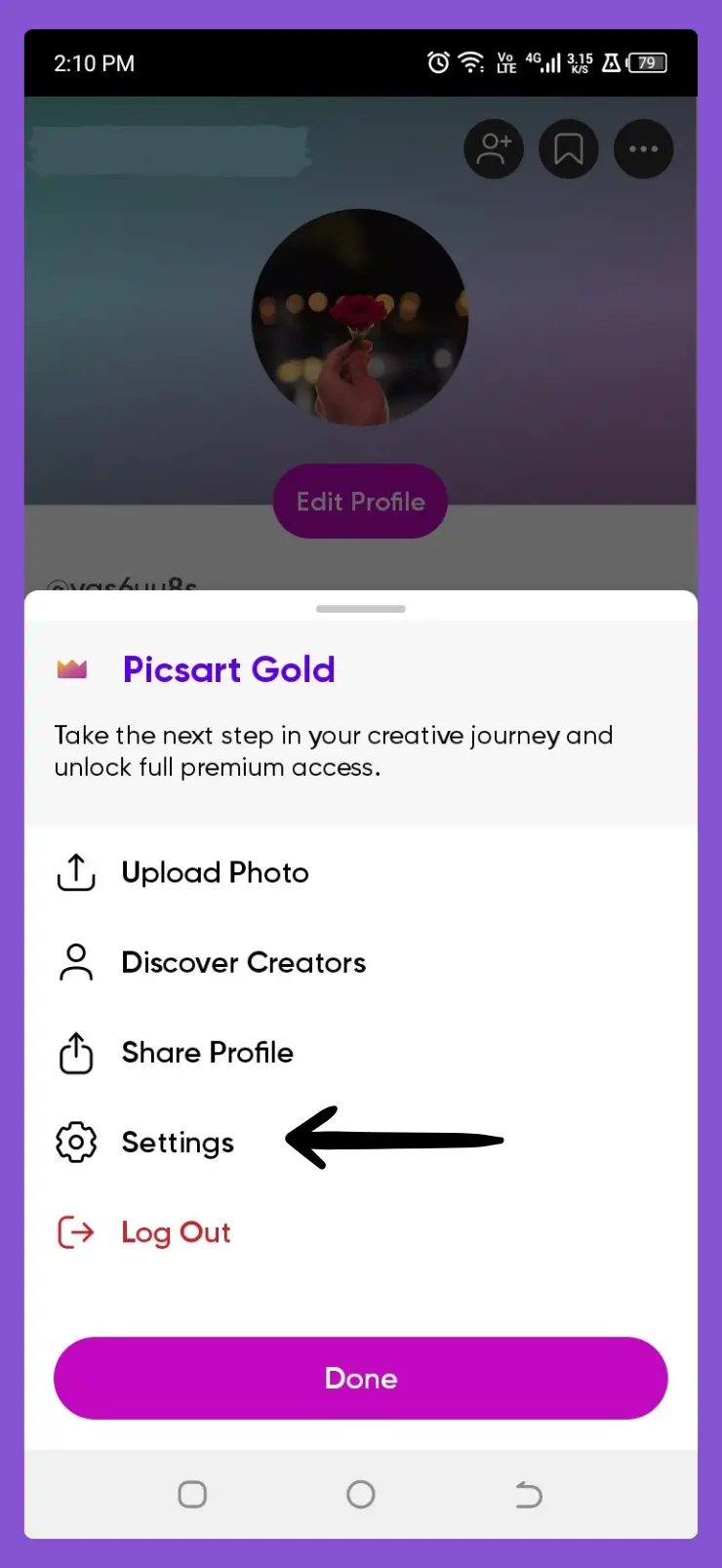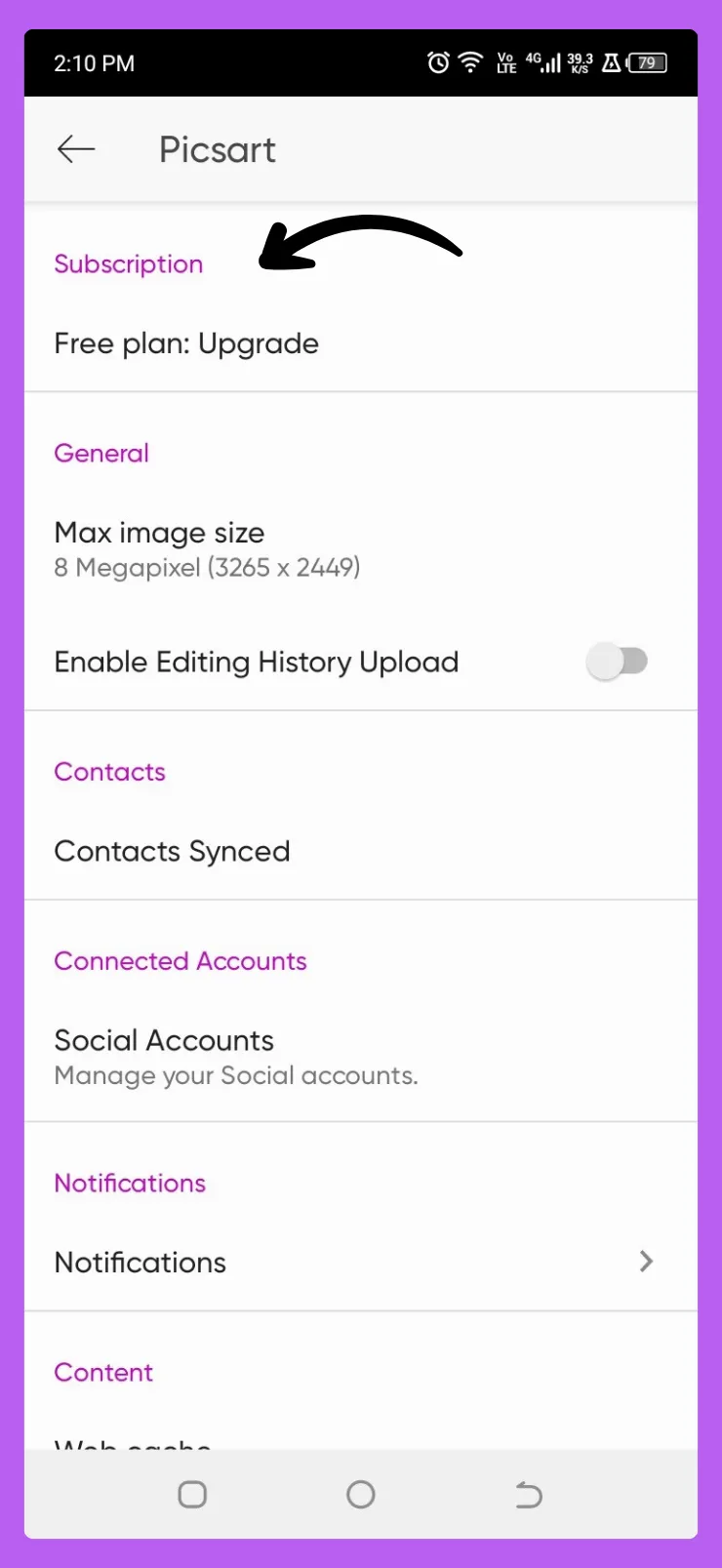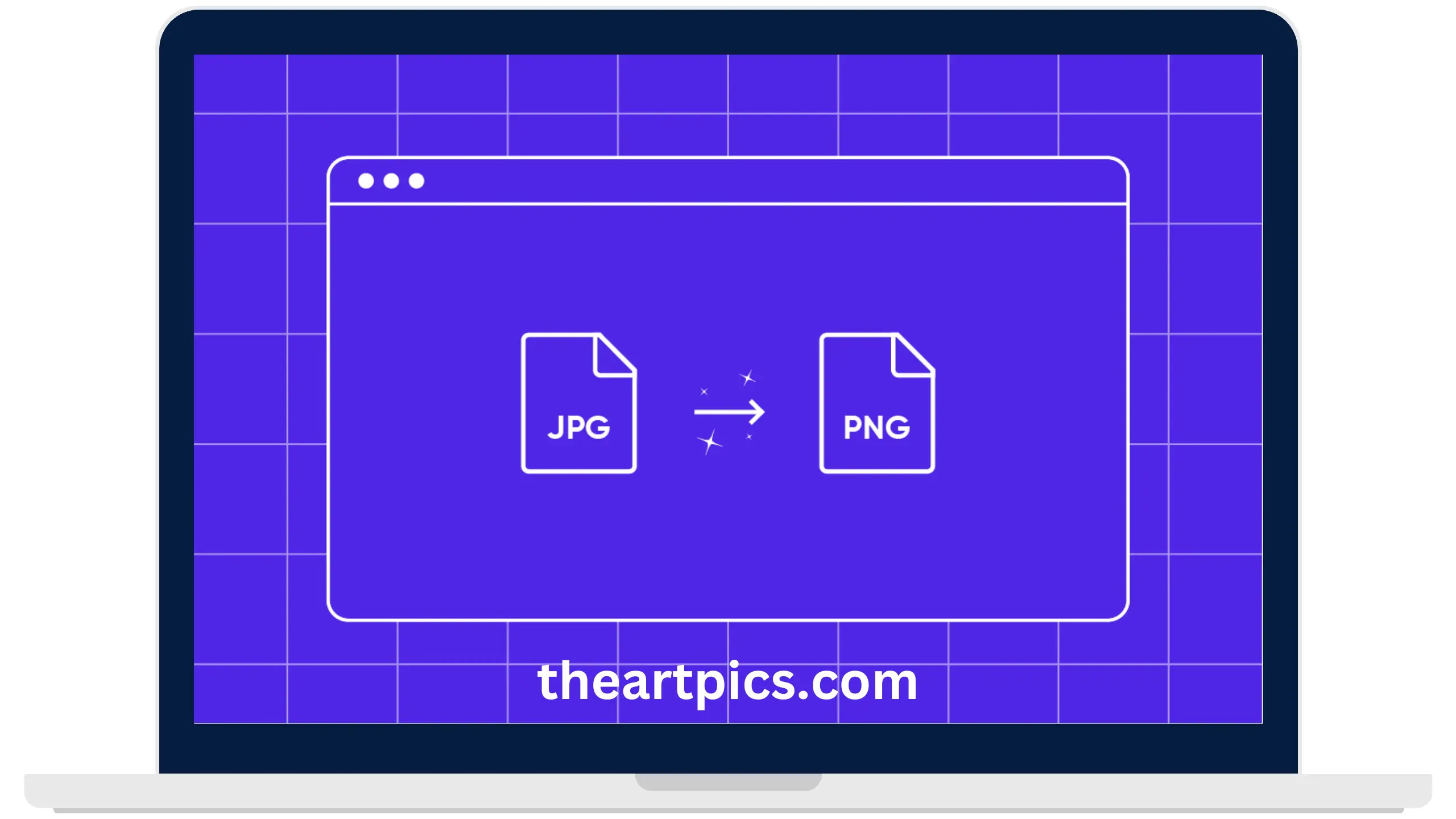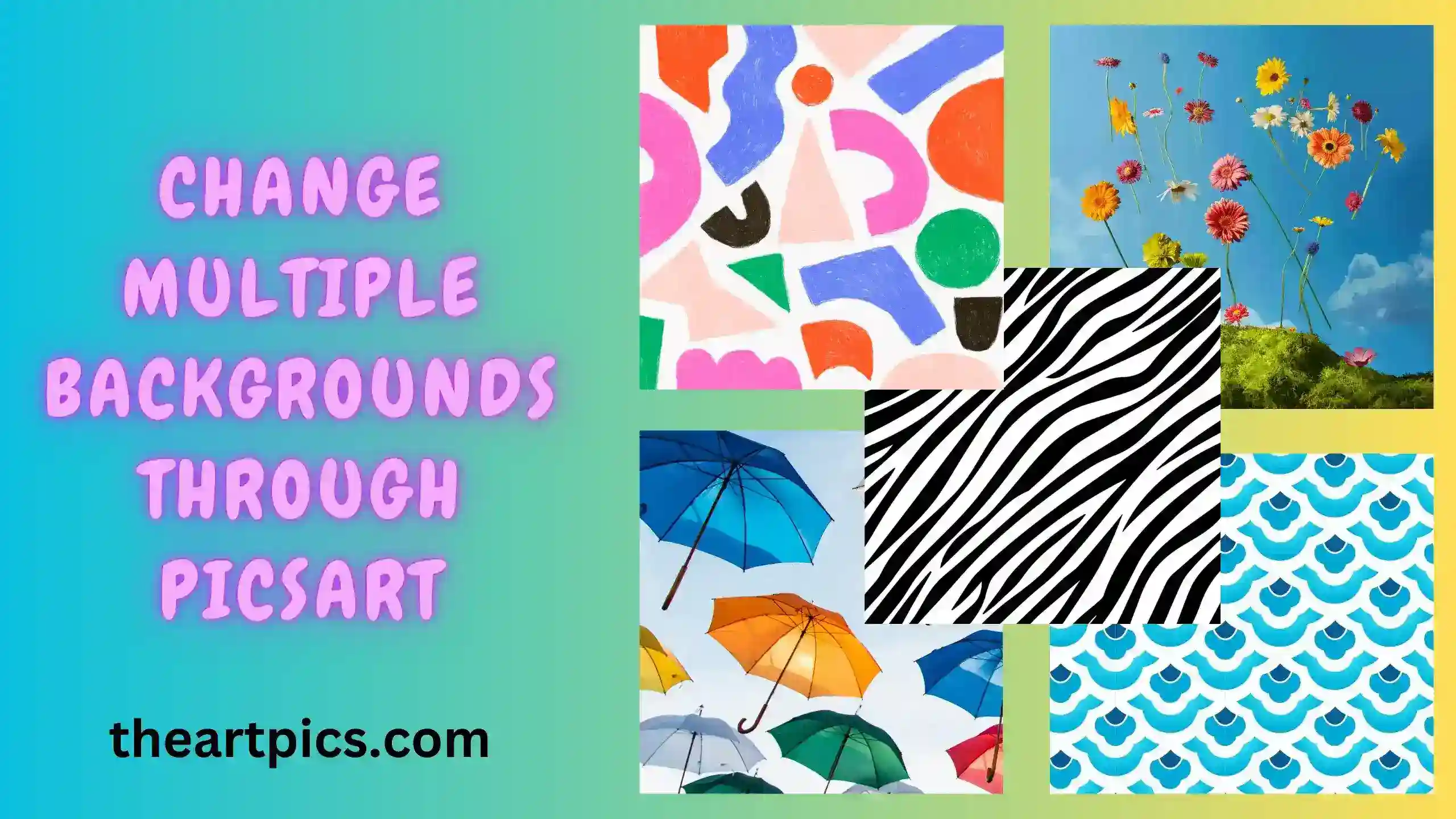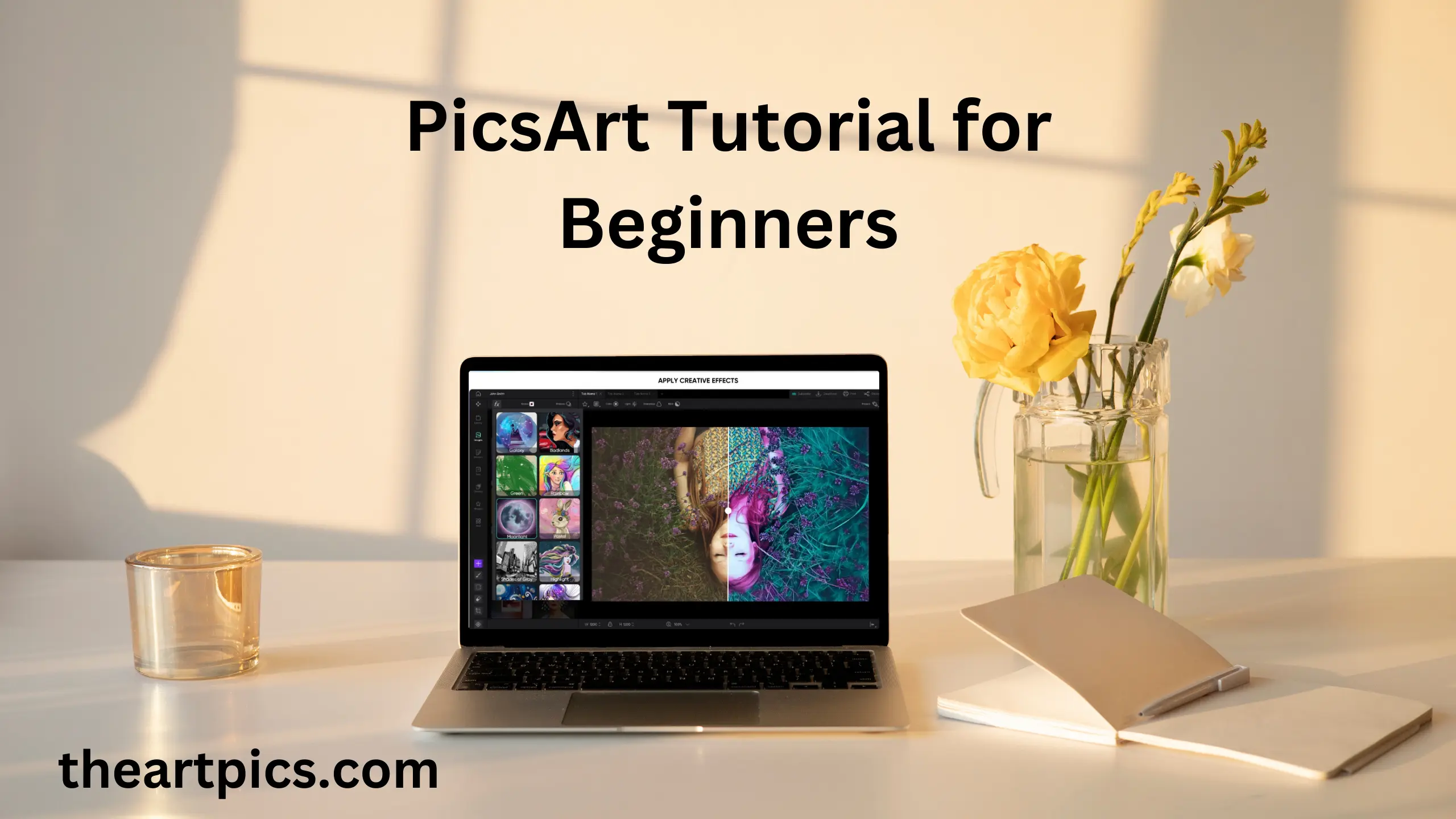Guide on How to Cancel PicsArt Subscription
In the modern era, subscriptions to apps are everywhere for premium features. Sometimes, you don’t want to use the app anymore for different reasons and want to cancel PicsArt subscription.
It’s very necessary to know how to cancel PicsArt subscription when you want to stop or cancel it for future use. Sometimes, cancellations of app subscriptions feel like a maze. Don’t worry! In this complete guide, you will learn how to cancel it.
Reasons to Cancel PicsArt Subscription
Certainly, there are many circumstances and preferences for canceling a subscription. We will discuss a few ones.
Cancellation from Different Devices
While you are using any device then you learn how to cancel the subscription. The cancellation process is a piece of cake but for some users, it is like a maze. That’s why, users can be confused.
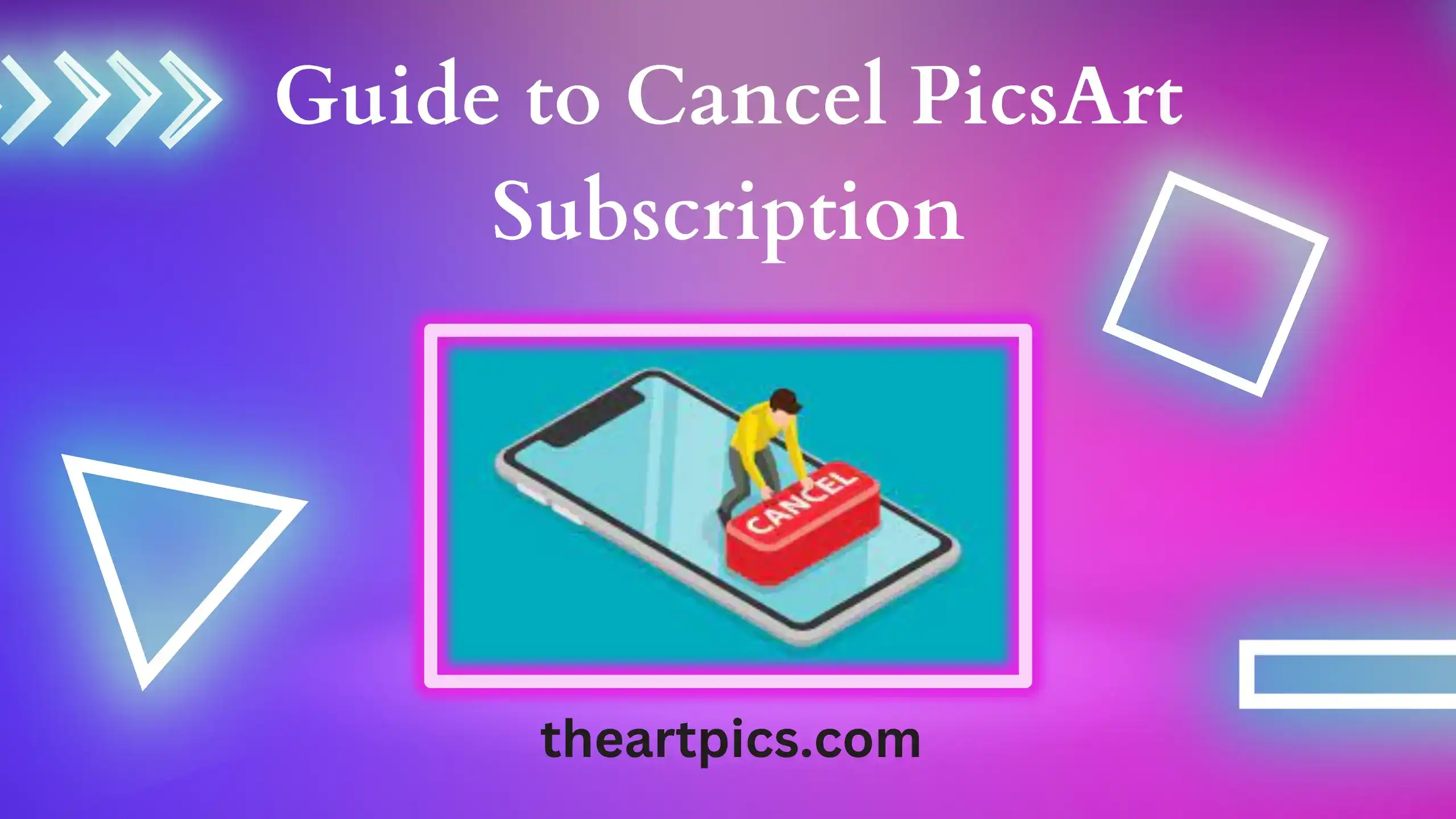
However, I am going to show you some simple steps for the cancellation of a PicsArt subscription through your mobile, desktop, and also from the Microsoft Store. This easy guide will help you to cancel PicsArt subscription without any hassle.
Cancel Subscription from Mobile

Step 1: Open PicsArt on your mobile device.
Step 2: Go to your profile icon and search Settings. It is on the drop-down menu.
Step 3: Find out the plan subscription details. It is labeled as Subscription.
Step 4: You can manage your subscriptions in subscription settings.
Step 5: Follow these steps to cancel the subscription and click the button to confirm your decision. You also give a reason for the cancellation of the subscription.
Step 6: After that, you receive an email about the successful cancellation of your subscription.
Step 7: Go and again check the status of your subscription to confirm the cancellation of the plan.
Cancel Subscription from PC

Step 1: Launch the PicsArt app on your PC browser.
Step 2: Log in through your username or password.
Step 3: Search for Account Settings. It is shown when you click on the profile icon.
Step 4: Look for the subscription plan details. It is represented as a Subscription.
Step 5: In this subscription settings, you can see the option of Manage Subscriptions. Tap on it.
Step 6: After following these steps, Now you have to confirm your decision and give a reason for your cancellation.
Step 7: After confirming, you receive an email.
Step 8: Double-check your subscription status and take a deep breath after canceling it.
Cancel Subscription from Microsoft Store

Step 1: Open the Microsoft Store on your Window.
Step 2: Log in to your Microsoft account.
Step 3: Click on the Profile of Microsoft Store account to access the account settings.
Step 4: Search for a subscription or payment option. It can be labeled as Subscription or Payment and billing.
Step 5: View your subscriptions. It is shown in a list form of all the app subscriptions linked through the Microsoft account.
Step 6: Locate the PicsArt subscription in this list.
Step 7: After locating, there is an option to cancel the subscription. So, tap on it.
Step 8: Now confirm your decision and give a reason to cancel the subscription.
Step 9: Now, you receive a confirmation message of cancellation.
Step 10: Again check your status to confirm the cancellation of your PicsArt subscription.
Frequently Asked Questions
Conclusion
In this guide, you learn the step-by-step process of canceling a PicsArt subscription from different devices easily. Now, you can cancel the subscription without any problem or hassle.
When you confirm your decision about the cancellation process of the subscription then also give your reason. After getting the successful deactivation of your subscription then make sure to check the status.